DCA Trading Bot: What Is It?
DCA Strategy Explained
To avoid confusion and overcomplication, in this article we’ll cover DCA bot for long strategy which first buys cryptocurrency and later sells it at a higher price. For the short trading bot the first order would be sell order, and the TP order would be a buy order at a lower price.
The dollar cost averaging bot places the first buy order, and extra orders if the price goes into the opposite direction of the strategy chosen. For all the buy orders previously places only one take profit order is placed. The price of take profit is recalculated with every new buy order, so that the profit for all the orders places would equal the TP parameter you set.
How the DCA bot works?
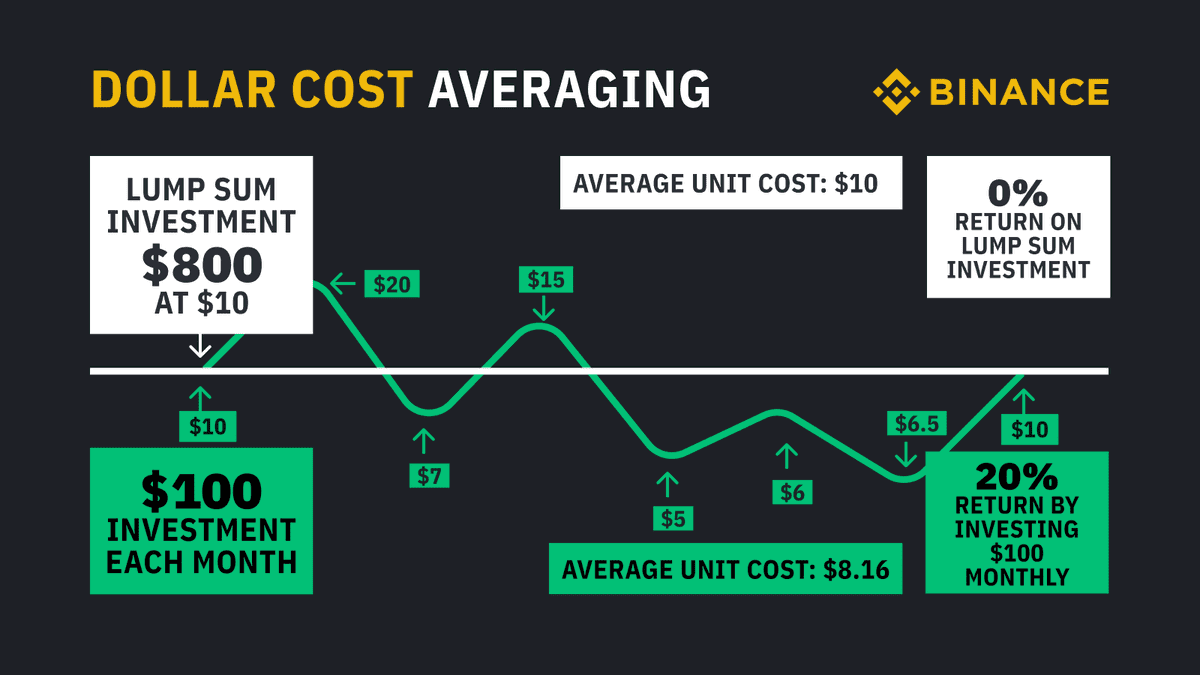
1. Trading bot places First Order (buy order) as a limit order.
2. After the first order is executed bot places Take profit order and Extra order based on the First order price execution.
3. If the First Extra order takes place and is executed, the crypto bot takes the Take profit order of the first order off the exchange and places a new TP order (sell order for long strategy, buy order for short strategy) with the recalculated price for both orders. He also places second extra order two steps (specified Step of Extra Order) below First Order Price. When the second Extra Order is executed, the same cycle is repeated. No more than 1 buy and 1 sell orders are on the cryptocurrency exchange simultaneously.
Do you want to start trading using DCA bots? Join TradeSanta! Our DCA trading bots will buy and sell crypto on your behalf. Don't hesitate, start your automated crypto journey with us today!
How to create a DCA trading bot?
Let's go through the process of creating a DCA bot on TradeSanta.- To start, you'll need a previously set up access with the API Keys entered. Once that is done, go to DCA BOTS in the menu section on the left and click create bot.
- Select an access point, then decide on a pair you want to trade and strategy: whether you want to long or short a coin. You always receive profit in the quote currency, displayed as the second currency of the pair.
- Once you select the pair, the trading view graph appears, and the data will help you decide on the bot’s settings.
- The take profit box indicates the percentage of a price increase at which the bot will sell the coins and close the trade.
- The step of extra order indicates the percentage of price fall at which bot will place another order to average the buying price.
- Max count of extra orders defines the maximum number of orders placed in one trading cycle.
- When specifying your order size, pay attention that Order volume is larger than the minimum order size of your exchange.
- The next field specifies the number of successful deals completed after which the bot will be turned off. Leave this field blank, and the bot will run continuously.
- You may increase the precision of the entry point by turning on Signals and technical indicators. TradeSanta provides opportunity to use signals based on Bollinger, MACD, RSI indicators. Preset TradingView Signals that are based on TradingView Screener, as well as custom TradingView signals (that you can connect from your TradingView account to bots on TradeSanta via webhooks) are also available for traders to use as deal entry signals.
- Martingale is a multiplier for each new order placed and is a high-risk option for experienced traders only.
- Max order price is an optional field that sets a limit above which bots won't start a new trading cycle. You may enable the stop-loss option to close the position with a certain amount of loss reached.
- The calculator indicates if you have enough coins on your balance to execute a trade according to your settings. The bot name is generated for you, so all that is left to do is save and turn on your DCA bot.
Fields
Access Choose a previously connected exchange to trade on.
Strategy With long strategy the bot will buy coins with quote currency (second currency of the pair) and sell them later at the higher price. Short means the crypto bots will sell the base currency (first currency of the pair) you have and buy it later at the lower price. Long means buying coins with quote currency and selling them later at the higher price. Short means selling the base currency you have and buying it later at the lower price.
Pair You see trading pairs in format as you see it on exchanges BaseCurrencyQuoteCurrency - so if you see pair XRPETH, that means you will use ETH to buy XRP with it, and will get profit in ETH.
Once you select a pair you’ll a Trading view chat with some calculated Trading parameters
Current Market Price the pair’s current rate at the crypto exchange you selected
Your balance The deposit of the coin needed for the first order on your exchange account
Dynamics The change of the selected trade pairs rate over the past 24h
Volatility the assets change in 24 in % from the lowest price of the highest price.
TakeProfit (%) defines how much profit you want to make when selling the coins you bought.
Step of Extra Order (%) indicates by what percent should the price drop for the extra order to be executed in case of the long strategy and vice versa for the short strategy.
Max Count of Extra Orders (%) Maximum number of extra orders the DCA bot can execute within one cycle. This parameter multiplies this number by the volume of extra orders and adds first order volume, and you will get the total sum the bot can invest in buying the coin.
Order Volume Number of coins the bot will buy at the start. The amount is set in quote currency (second currency of the pair) for the long strategy and base currency for the short strategy.
Max number of cycles is the number of successful deals after which the crypto bot turns off and stops trading until you launch it again. Martingale increases the volume of each extra order by a coefficient from 1.05 to 2 to regain the value lost. Note, the option is of high risk and is advised only for experienced traders.
Max order price the price above which bot won’t start a new cycle.
Stop Loss will be activated when your loss in the current deal reaches the value you set in settings.
MACD - Bot will search for an optimal entry point based on MACD of a trading pair for the past 100 minutes. MACD is an indicator used to confirm the trend.
RSI - TradeSanta's bot will find an entry point based on RSI of a trading pair for the past 100 minutes. RSI is a momentum indicator signalling if the stock is oversold or overbought.
Bollinger signal - Santa's crypto bot will search for an optimal entry point based on the Bollinger bands of a trading pair for the past 1.5 hours on a 5-minute timeframe.
Save only/ Save & Turn On Turn on the bot and start a new cycle at once (or until it receives the signal from TA indicators if you’ve market any of indicators and/or the price is lower than the Max price limit if you’ve set one) or save the bot and start trading later.
DCA bot’s analytics
On the right part of the page you may see the main trade parameters that will help you track the cryptocurrency bot’s performance. <\p>
Total traded volume is a sum of all buy orders in quote currency traded by the bot. Trades show the number of buy and sell orders executed on the exchange (it is like trade history that you see on exchange). Please, be advised that the bot counts partially filled orders separately (each part is a trade). Let’s say you have an order volume of 50 USDT and the bot executed first order partially for 30 USDT and then bought 20 USDT. In the Trades section it will be displayed as 2 buy trades although both trades were executed to match a single 50 USDT order at a certain price level.
The bot progress table shows Unsold volume, Unrealised profit/loss and Current rate as well as the chart that shows where the latest Buy and Sell orders are placed.
Unsold volume is the total value of your position in base currency. It equals the sum of First order and Extra Orders you’re currently holding for which Sell orders haven’t been executed.
Realized profit is the profit you received after sell orders were executed for the whole cycle.
Unrealized profit/loss (liquidation profit/loss) shows you how much you will gain or lose from the total investment you made in this cycle if you exit the position right now. Unrealised profit/loss is calculated as realised profit gained during bots operation + (quote you will receive if you sell coins now - quote you spent initially on buying those coins at the time of purchase) - trading fee.
Active Orders table shows orders that were placed but not executed, but no more than 2 orders simultaneously (it is like an open orders table on the exchange).
Trade History shows all orders that have been filled fully or partially (i.e. like trade history you see on the exchange). Be advised that trade is not equal to order in the sense that if the order was executed in 3 parts, it will be shown as 3 trades in this table.
Stop If you stop the bot, all active orders on exchange will be cancelled, the bot position (the number of extra orders executed, the amount of coins bought) is saved. When you turn it on again, all the previously canceled orders will be placed again.
Stop and Sell coins You may choose the option to force stop the deal. In this case, the robot will liquidate the position and sell the coins it previously bought. You won’t be able to continue the cycle again.